United States (English)
Contact Us
Products
Can a multi-socket extender/power strip be connected to the AC of the machine to power more loads?
Yes, as long as the total load power does not exceed the maximum output power of the machine.
Can I use T500 to charge EB3A?
No, you have to use T200S to charge EB3A. The DC input voltage range of EB3A is 12V~28V, while the maximum output voltage of T500 is 58.8V, which exceeds the DC input voltage range of EB3A. Using T500 to charge will burn out EB3A.
Can the machine be laid on its side to save space?
Not recommended, as long-term placement may cause the internal structure to loosen. It is recommended to place it upright.
Does EB3A have expansion capabilities?
EB3A does not have a capacity expansion function. You can only charge EB3A in battery pack power bank mode for false capacity expansion, and it only supports false capacity expansion with B80P. Cable purchase link.
How to maintain and store EB3A?
1. When the SOC drops to 5%, charge the product immediately.
2. Before storing the product, charge it to 60% SOC to maintain optimal condition. In addition, power off the device and disconnect all electrical connections.
3. Store the product in a cool and dry place, away from flammable or combustible materials and gases.
4. The power station can be safely stored in a temperature range of -20°C to 45°C (-4°F to 113°F). However, if stored for more than one month, it is recommended to keep the ideal storage temperature around 30°C (86°F).
5. Fully cycle the product every 3 months to maintain the health of the battery.
ls EB3A waterproof?
No, please keep it in a dry place.
Can EB3A be remotely controlled by App?
Yes. Can only be connected to the Bluetti App via Bluetooth.
Can I charge the EB3A via a DC/DC charger/MPPT controller/solar controller?
Yes, when charging EB3A via 12V/24V DC/DC charger/MPPT controller/solar controller, it is recommended to use 24V because the charging power is higher.
Can EB3A charge lead-acid batteries and storage batteries?
Yes.
1. If the lead-acid battery is equipped with an AC-DC adapter, the battery can be charged from the AC output port of the machine
2. The battery can also be charged directly from the DC 12V output port of the machine. The link to purchase the connecting cable.
Can 12V/24V lead-acid battery charge EB3A?
Yes, you can purchase the cable.
Can I charge the machine with a wind turbine?
It is not recommended. Because the wind volume of the wind turbine is unstable, the output voltage and frequency of the wind turbine will be unstable and cannot be stable within the input range of our machine. Directly charging our machine may be intermittent or even unable to charge.
Can l use third party solar panels to charge EB3A?
Yes, the solar panels must meet the following conditions:
1. Total VOC:12V~28V
2. Total power: 200W max
3. With MC4 connectors
4. Is there a micro inverter? The micro-inverter cannot charge the EB3A directly. The EB3A can only be charged by the micro-inverter through AC wall charging.
Note: When the VOC exceeds 28V, you can purchase a third-party 24V DC/DC charger to reduce the voltage to achieve solar charging.
Can the solar input current exceed 8.2A? Can the solar input power exceed 200W?
1. The solar input current can exceed 8.2A. Our machine will limit the current. Exceeding it is equivalent to waste. The current can exceed, but the voltage cannot exceed.
2. The solar input power can exceed 200 watts, as long as the total PV VOC does not exceed 28V.
Which solar panels can be connected to EB3A? Any recommendations?
EB3A can connect to one PV120 or one PV200.
What to consider when recharging the EB3A from a generator?
1. The output specifications, voltage and frequency of the generator must be within the input range of our machine.
2. The maximum output power of the generator meets the maximum AC input power of the machine.
3. The output of the generator is a sine wave.
ECO Mode
Power saving mode. When this function is turned on, if the AC or DC of the machine has no equipment or the load power is too small, the machine will automatically turn off the AC or DC after a period of time to reduce the machine's self-consumption and save power. The specific time can be set in the APP.
What does the Hercules model of EB3A mean?
EB3A can carry up to 1200W pure resistive load after turning on the Hercules mode, but two conditions must be met:
1. The load must be a pure resistive load;
2. It must be used off-grid.
How long can the EB3A load my appliances? (Eg: lights, CPAP. )
Runtime = Capacity × DoD × η ÷ (load power+self-consumption power)
Note:
1. DoD refers to the Depth of Discharge, η is the local inverter efficiency. DoD=90%, η=90%.
2. The above data is for reference ONLY.
Can I charge or discharge the EB3A in sub-zero temperatures?
You can use the EB3A to charge your devices in cold weather, but please avoid recharging it below freezing. The operating temperature for EB3A is:
Charging: 0℃~40℃ / 32℉~104℉
Discharging: -20~40℃ / -4~104℉
Can I connect solar panels, car charging and AC charging at the same time?
EB3A supports AC+DC dual charging, but DC has only one input port, so it only supports AC+solar panel charging or AC+car charging at the same time.
Does EB3A support simultaneous charging and discharging?
Support simultaneous charging and discharging.
How to calculate the charging time of EB3A?
Charging time (estimated) = (Capacity/Charging power) + Trickle charging time.
Trickle charging time for Bluetti power station is typically 0.5~1 hours.
Is the EB3A waterproof?
No, please put it in a dry place. The operating humidity range of EB3A is 10%~90%.
What is the switching time of the UPS?
Within 20ms.
Does EB3A have UPS function?
Yes, the default standard UPS mode maintains SOC at 100% all the time, mainly used as a backup system.
What standard accessories, optional accessories and cable lengths does the EB3A include?
Standard cables:
1.AC charging cable - L = 1800mm/1500mm (UK standard)
2. PV charging cable - L = 1500mm
Optional cables:
Car charging cable, L = 720mm
Type-C to Type-C cable L = 1500mm
What is the maximum charging power of EB3A?
AC maximum charging power:
1. Standard mode 268W
2. Silent mode 100W
3. Fast charging mode 300W (low voltage)/340W (high voltage)
PV maximum charging power;
1. Standard mode, fast charging mode 200W
2. Silent mode 100W
AC+PV maximum charging power;
1. Standard mode 268W
2. Silent mode 100W
3. Fast charging mode 430W
Note: When AC+PV input, PV input will be prioritized
What are the basic features of EB3A?
Watch the video: BLUETTI EB3A | Power Station Tutorial
How to check the unit’s error code?
To check the error code, you have two options:
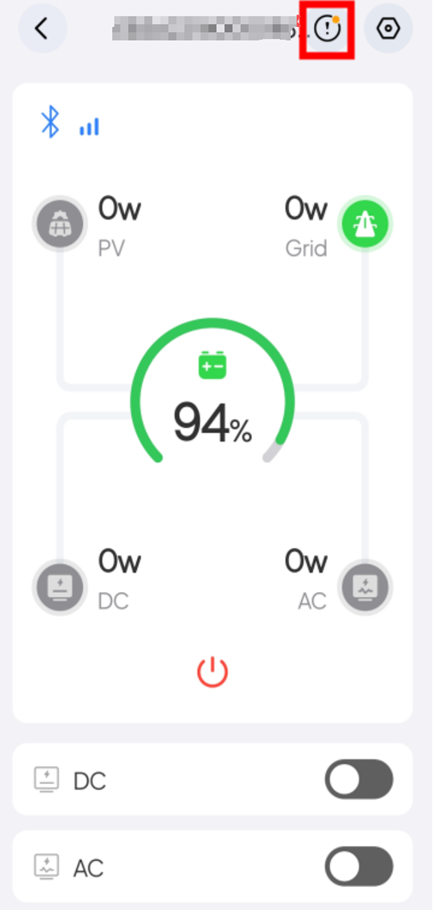
How to cancel the TEMP alert?
To cancel the TEMP alert:
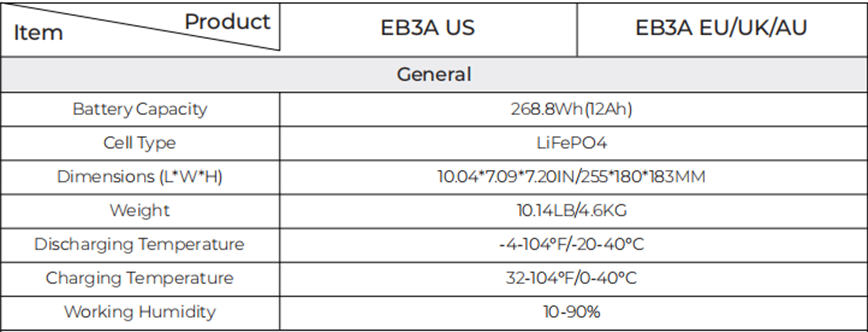
Why am I unable to connect the unit via Bluetooth, or why is the connection unstable?
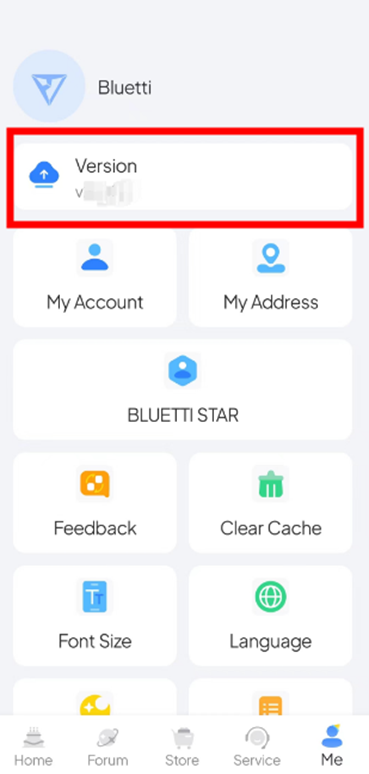
Why is there abnormal noise during AC charging?Why is the fan so loud? Why does the fan sometimes start and sometimes stop?
The fan runs to cool the unit during charging and discharging. It may start or stop based on internal temperature. You can enable Silent Charging mode in the app to reduce noise.
Note: Silent Charging mode lowers fan noise by reducing the charging power. Even in Silent Charging mode, the fan will still operate if discharging power or internal temperature gets too high.
Why won’t the unit turn on?
If your BLUETTI unit won't turn on or the screen remains blank, try these steps:
Why does the unit shut down automatically?
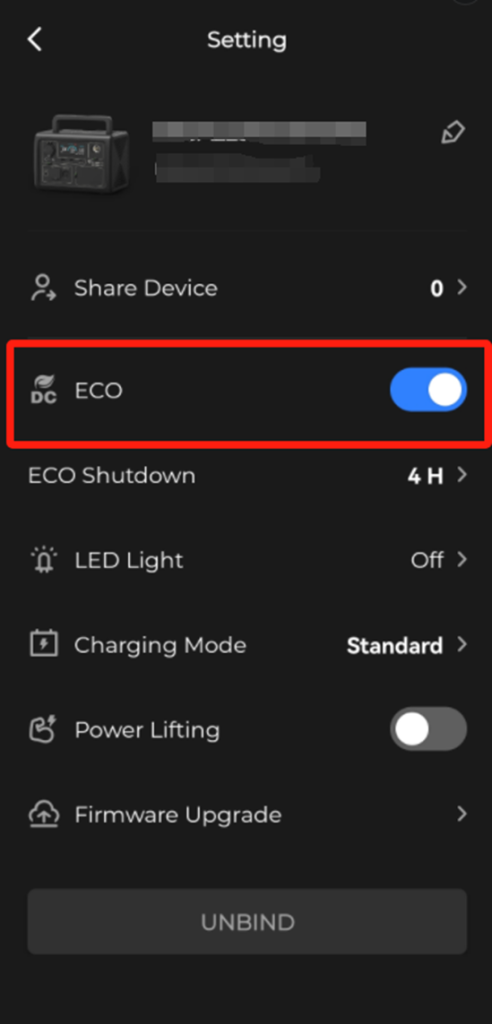
What to do if the unit displays error codes (app: A006 / unit: 1-06), or the DSP version shows 0?
Why are the MC4 connectors of the same polarity different on the solar charging cable and the solar panel?
MC4 connectors of the same polarity include both male and female connectors to ensure a proper connection.

Why can’t I charge the unit from AC sources?

What to do if the UPS icon flashes while AC charging? Why are error codes 6-01, 6-02, 6-03, and 6-04 displayed on the unit?
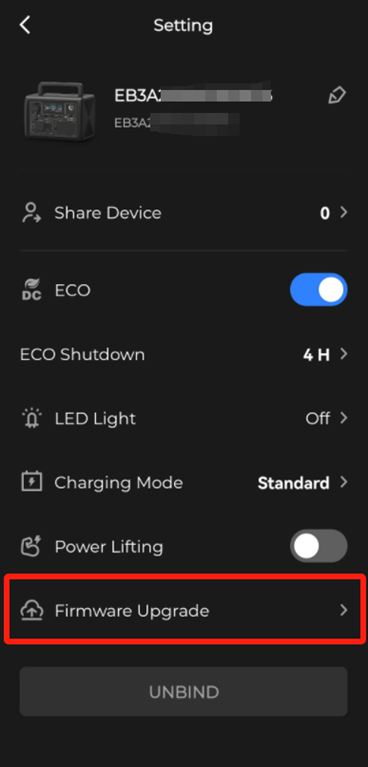
Why isn’t the unit able to draw power from the solar panels?
Why does the INPUT icon flash while solar charging? Why are error codes 6-07 and 6-08 displayed on the unit, along with A087 and A088 on the app?
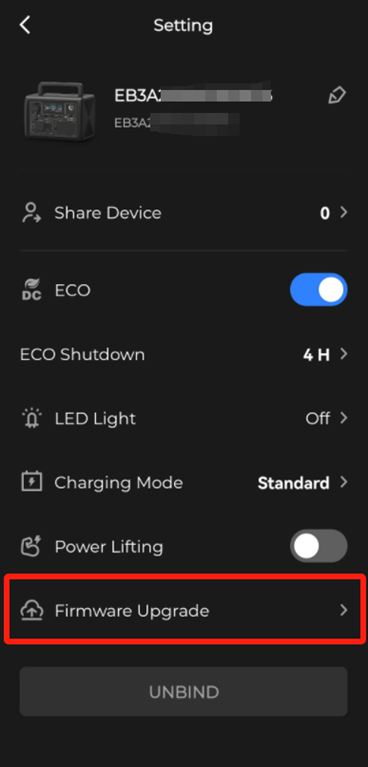
Why is the solar input power too low?
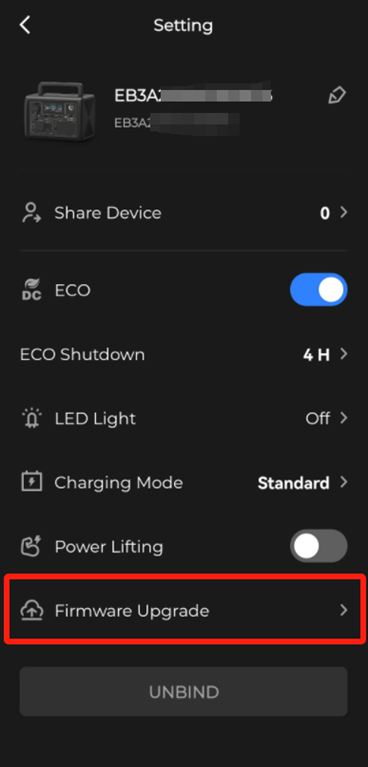
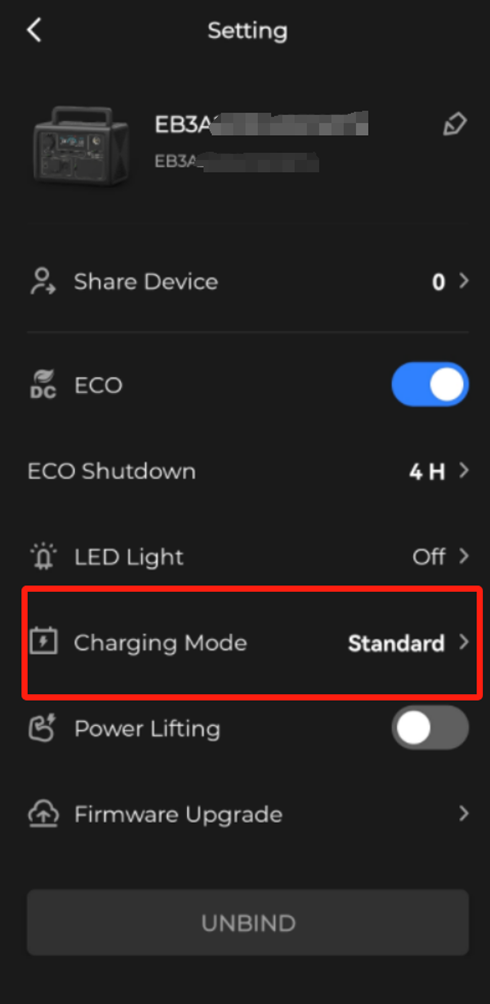
Why can’t I charge the unit using the car? Why is the charging unstable?
Why is the AC input power too low?
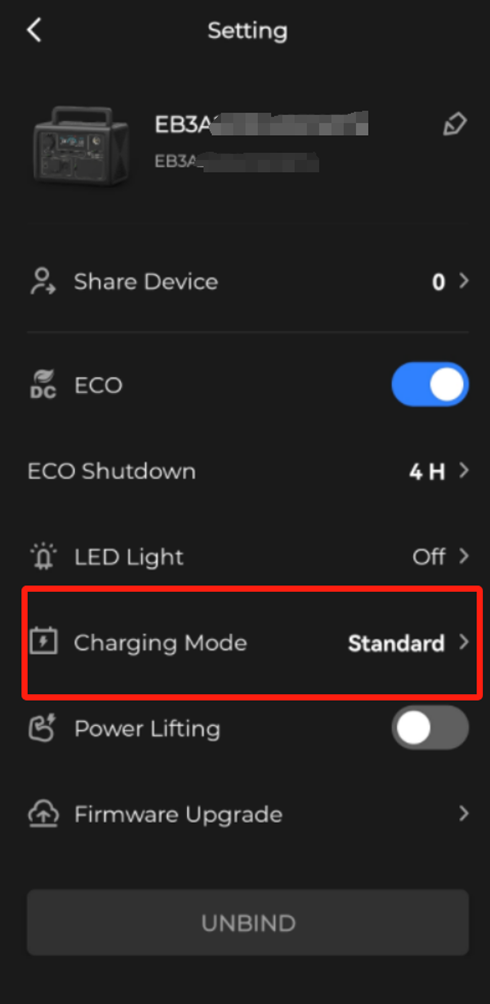
Why can’t the unit fully charge with AC or solar panels?
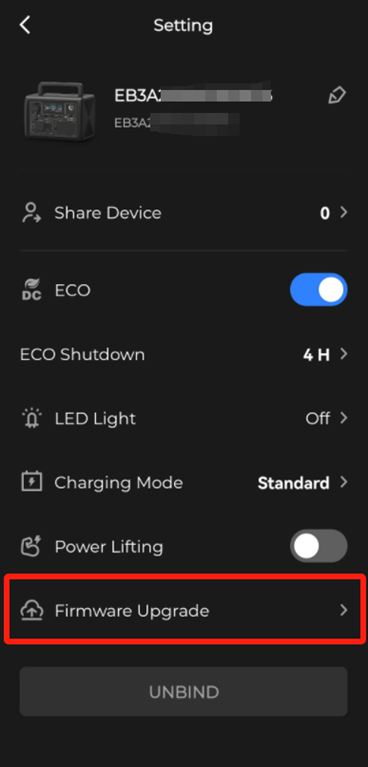
Why can’t I enable AC output during AC charging? Why is the AC output deactivated when connecting to an AC load?
Press both the AC and DC power buttons simultaneously to access Settings. Then, press the AC power button to adjust the AC output frequency to match the grid input frequency.
The list of standard output voltage and frequency in 5 regions or countries.
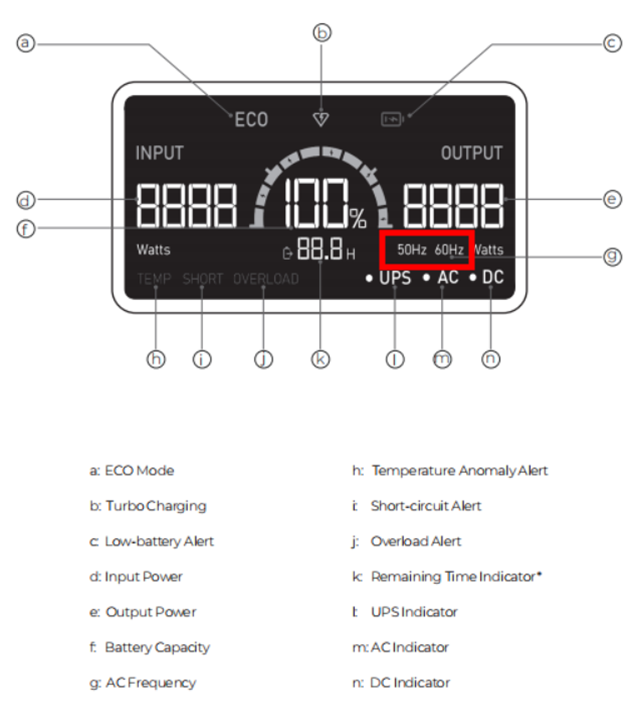
Why does the unit’s SoC decrease to 99% in UPS mode?
It's normal for the battery to drop slightly as the unit consumes power. It should recharge back to 100% shortly.
Why are the AC input frequencies shown on the app and the unit different?
The app's AC input power includes both charging the unit and bypass loads, while the unit's display refers only to the charging power.
Why isn’t the unit generating AC output?
Why isn’t the unit generating DC output?
What to do if the SHORT alert lights up when powering AC loads?
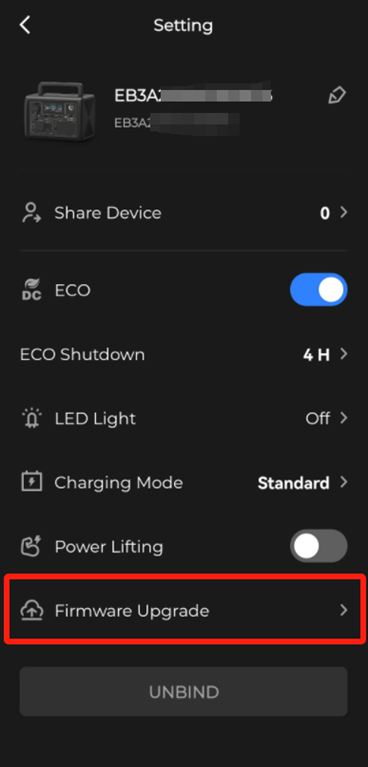
What to do if the OVERLOAD and SHORT alerts light up while powering DC devices, or if error codes 2-09, 2-10, or 2-11 are displayed on the app?
What to do if the OVERLOAD alert illuminates while powering AC devices, or if error codes 1-01, 1-05, and 4-16 are displayed on the unit, along with A001 on the app?
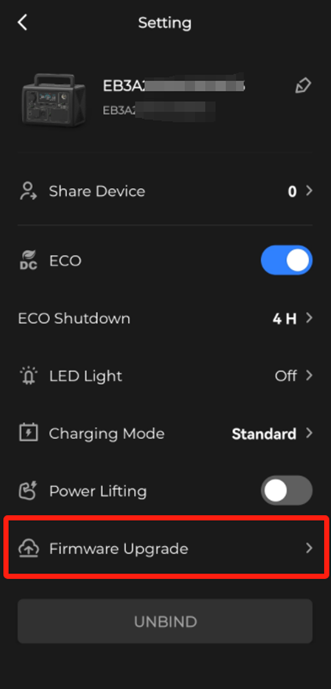
What causes fast battery drainage? Why does the battery level significantly change during charging or use? Why are the battery SoC readings abnormal?
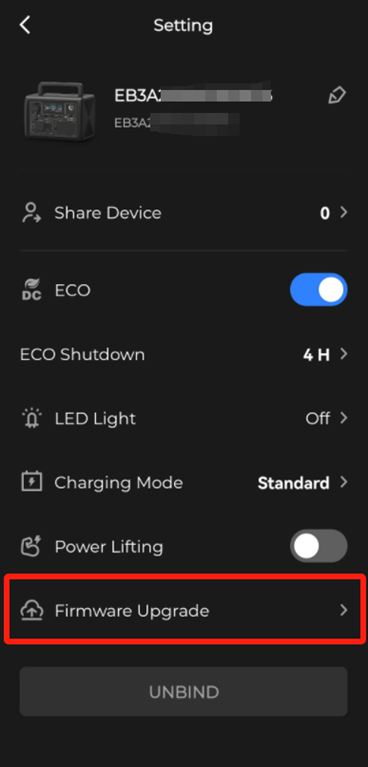
Why does the unit’s SoC drain to 0% or does the power shut off when it’s cold and carrying a heavy load?
Why isn’t the unit showing AC output power for the low-power appliance?
This is normal. Use a high-power appliance instead to confirm if the unit is operating normally.
Why do the connected LED lights flicker or turn off when plugged into AC outlets?
Why can’t I switch the AC output frequency?
You cannot change the AC output frequency while the AC output is turned on.
Why isn’t the wireless charging pad working?
Bluetti bank receivables account notice
To partners:
Bluetti in order to ensure the accuracy of financial information, increase the trust and exchange between partners and Bluetti, to avoid the risk and the possibility of fraud in the transaction process, and ensure that the funds are not lost, the notice is as follows:
All business payments must be transacted using corporate to public bank accounts. Bluetti expressly prohibits any cash, personal accounts, third-party company accounts, etc., for collection transactions.
Since the date of this notice(2025/01/15), all partners are requested to transfer all funds related to Bluetti business into the public account. If other accounts need to be used for payment due to special circumstances, Bluetti will issue the account change confirmation with official seal and issue it through www.poweroak.net, otherwise, Bluetti will not bear any loss and liability arising from the transfer to non-designated accounts.
If you have any questions about the transfer process or the specified account information, please feel free to contact Bluetti. Contact email [feedback@bluetti.com]; Contact address: https://www.poweroak.net/contact-us.

عربي
عربي
中国
中文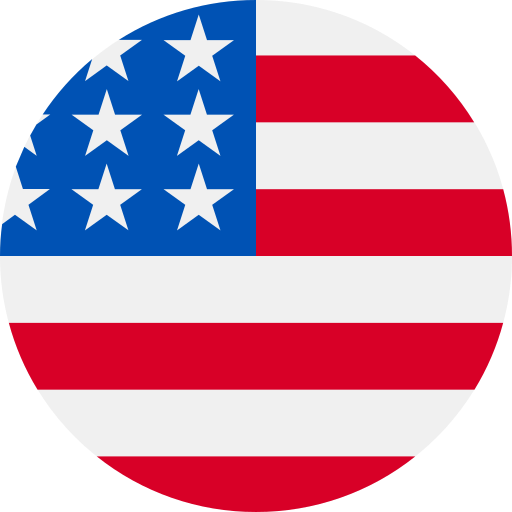
United States
English
France
Français
Deutschland
Deutsch
Italien
Italiano
日本
日本語
España
Español